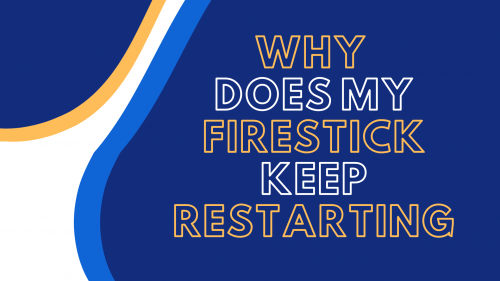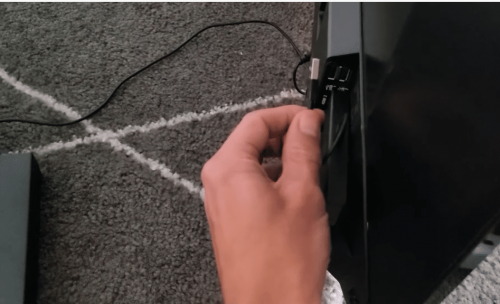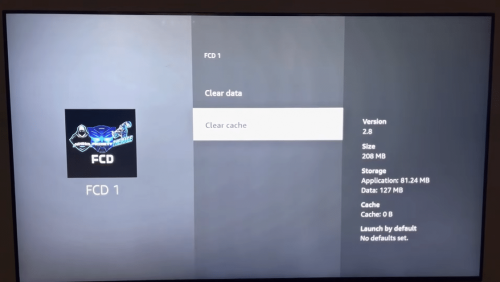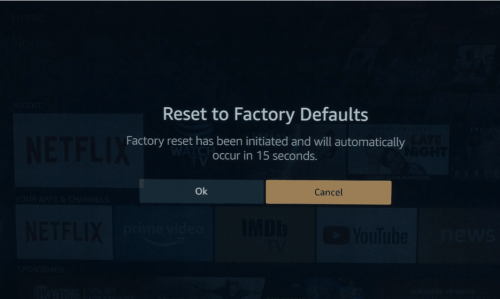If you need to hide some cables or stream audio from a device, our sound engineers highly recommend an HDMI transmitter. Using HDMI is a clever way to clean up those messy cable connections.
This technology has been around for several years, but not many people know what it is or how to use it. Here, we explain the technology’s capabilities alongside its caveats.
What is Wireless HDMI?
Wireless HDMI enables you to watch video content or stream audio from devices like game consoles and computers to your projector or TV with an HDMI output. Like modern-day technologies, HDMI is also straightforward to use.
How Does it Function?
This wireless technology can stream content due to electromagnetic waves. These waves are invisible signals that travel through the air at certain speeds or frequencies, which can be sound or light.
These waves are the video and audio signals that emerge from a TV or projector. Cell phone signals, radio broadcasts, and even Wi-Fi are electromagnetic waves. You can tell these signals apart by their speed, measured in hertz.

These days, manufacturers have started to make routers with two separate networks instead of one in order to accommodate Wi-Fi. Aside from preventing congestion, having two different networks ensures that connection speed is maintained.
Now that our team has established what electromagnetic waves are, how does wireless HDMI function? When you connect your transmitter to the console or computer, the signal is converted into wireless by virtue of an onboard computer and then broadcasted to the TV or projector.
An HDMI transmitter creates its network and frequency, with the signal passing through it to the other end of the receiver connected to the TV.
Why Use Wireless HDMI in Your Setup?
Clean and Easy Setup
Nobody likes the sight of a crowded audiovisual setup. Having a clean and crisp living space where all the wires are carefully tucked away is the dream of many, and that’s what a wireless HDMI is a great option.

However, you need to provide storage space for the equipment that transmits video to the television. The good news is the storage space doesn’t have to be in the same room as the television.
It’s also convenient running a projector setup through wireless HDMI because you can project one source to several screens simultaneously. People that run HDMIs on a TV or projector do so because of the ease of use, audio/video quality, and absence of cables.
Access to Multiple Screens
With wireless HDMI, you can project one source to multiple screens. It means you don’t have to rely on one screen to view content or need to be in the same room, provided you have more than one projector.
Using Wireless HDMI with Wi-Fi
As you may know already, an HDMI transmitter creates a wireless network. This could interfere with your already pre-installed Wi-Fi, especially if entangled on the same spot. Audio and video flickers could happen and may take time before they stabilize.

The solution is to spread them out. Place the wireless transmitters in separate locations. If they have their own space, things will get better.
With Remote Control
Can you use wireless transmitters with a handheld remote control? This is a big question, considering that consoles, for example, support wireless game controllers.
When initiated, handheld controllers use infrared transmitters to execute an action [1]. It happens when the infrared lines up well with that on the receiver. The good news is many wireless kits come with infrared, so you can point the remote at it, and there would be a response no matter where you are.
Wireless HDMI Vs. Streaming Sticks (Chromecast, Fire TV Stick, etc.)
Many people think an HDMI is the same as a streaming stick, given that both enable you to stream video when plugged into the HDMI port. However, they are not, and here are the differences.
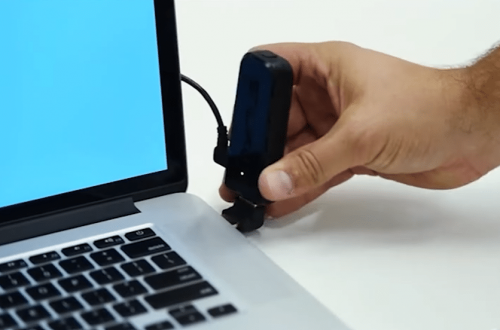
A streaming stick like Chromecast doesn’t send the video to the main screen. It streams directly from the internet. On the other hand, HDMI transmitters stream video or audio from your computer and project it unto the main screen.
Which Should You Choose?
That depends on the user. Each has its pros and cons. Stream sticks are less costly and easier to set up because you only need to connect them to the internet to stream.
However, you can’t stream video or audio content from a console or computer. Plus, slow internet speeds can affect the streaming stick. It makes the HDMI transmitter a better option based on this factor.
FAQ
Is wireless HDMI laggy?
Wireless HDMI can get laggy if other wireless connections are next to it.
Conclusion
Wireless HDMI is a cutting-edge technology that comes in handy when you want to stream content or audio. It solves many problems, such as hardware placement and multiple screens projections. If you’re confused about getting it or the streaming stick, our technical engineers suggest considering your existing setup and preferences.
The post A Guide to Wireless HDMI: What You Need to Know appeared first on The Product Analyst.
from The Product Analyst https://theproductanalyst.com/wireless-hdmi/