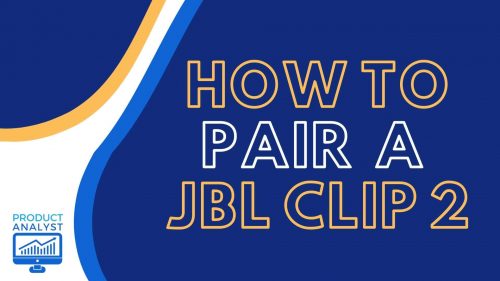
So you’ve got the new JBL Clip 2 Bluetooth speakers and are so excited to use them, but how do you connect them? Don’t worry, because in this guide we will show you everything you need to know on how to pair your devices to the JBL Clip 2.
How to Set Up Your JBL Clip 2
First, you have to make sure the speakers are on. Just quickly press the power button on the top right side of the speaker.
If your speaker has not been paired to any device, you’ll see a blinking blue light at the top on the back of the speakers, meaning your speakers are discoverable, i.e. ready to pair.
From here, you can now connect it to your device.

How to Connect JBL Clip 2 to Mobile Devices
How to Connect to an Android Phone
Go to your Settings and click Connections. Enable the Bluetooth function and click on the gray switch next to the word Bluetooth, so it turns blue.
Your phone will start scanning, and any available Bluetooth devices will show up on the screen. Once JBL Clip 2 shows up on the list, select it. You’ll hear a confirmation sound from the speaker that tells you the devices are paired.
How to Pair to an iPhone
Pull up your Settings and enable your Bluetooth connection.
The phone will automatically start scanning for available Bluetooth devices to pair with. JBL Clip 2 will show up on the list, click it. You’re going to hear a short three-beep confirmation sound telling you your devices are good to go.

How to Connect to Laptops
Windows 10 Laptop
Press the “Windows + I” hotkey and that’s going to bring up the Windows Settings. Click on the Devices and then turn on the Bluetooth of the laptop. Afterwards, click on the “Add Bluetooth or other device” button
Your laptop will scan for any available devices. After a few seconds, JBL Clip 2 will show up on the list. Click on JBL Clip 2 and once you hear the confirmation sound, you’ll know that the devices are connected.

Macbook?
Go to your System Preferences and click Bluetooth. Click “turn Bluetooth on” and your laptop is now discoverable.
The laptop will start scanning for any available Bluetooth devices. Once JBL Clip 2 shows up on the list, select it. You will hear a confirmation sound from your JBL Clip 2 informing you the devices are connected.
Can I Connect the JBL Clip 2 to a Second Device?
Yes, you definitely can, but make sure to turn off the first device’s Bluetooth. Otherwise, the JBL Clip 2 will immediately pair to that first device.
Because the speakers have been previously paired, you will have to return your speakers to pairing mode manually.

Press the Bluetooth button on the bottom right-hand side of the speakers. The light will start blinking blue again, meaning the JBL Clip 2 is ready to pair. Your speakers are now discoverable and you can pair them to another device easily.
How to Reset the JBL Clip 2
Go to a room where there are no other Bluetooth [1] devices, or other radio signals that may interfere with the pairing process and try it again.
But if this doesn’t work, you can go ahead and follow these steps.
To reset your JBL Clip 2 back to its initial state, press the “Volume Up” and “Phone” buttons simultaneously until the speakers shut off. Your speaker will now be set back to its initial state. The pairing information is cleared and they will be ready to pair once opened.

Conclusion
Hopefully, this short how-to has shown you how simple it is to pair your JBL Clip 2 to any of the devices that you may have. Just closely follow the steps above and you will be able to connect the speakers in no time.
The post How To Pair a JBL Clip 2? — For a Seamless Connection to Any Device appeared first on The Product Analyst.
from The Product Analyst https://theproductanalyst.com/how-to-pair-a-jbl-clip-2/
No comments:
Post a Comment