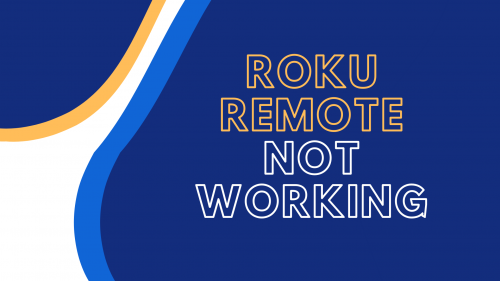
If your Roku remote is not working, should you get a new one? Before deciding to toss it out or not, our experts have all the tips that can save you the cost of repairs and replacements. Sometimes it’s an easy fix that can take minutes to do, so here are our media team’s troubleshooting steps so you can avoid spending unnecessary cash.
Top 5 Fixes to a Roku TV Remote
Fix #1: Replace Remote Batteries
Sometimes your Roku remote is not working simply because you need new batteries. To check if this is the case, just replace the batteries first – this is the best way for standard infrared remotes (Roku IR remote).
Turn the remote over and slide the cover off the battery compartment. Remove the batteries from your Roku remote and place the new ones in. Slide the cover over the batteries and test to see if your Roku remote control is now working.

Fix #2: Move the Remote Close to the TV
If you don’t have a “point anywhere” remote, then you have to be within the line of sight of your Roku device. Try your Roku remote again while standing closer to the TV screen. Point the remote directly at the television to check if it works.
Fix #3: Remove Any Obstructions
Enhanced Roku remote controls can handle obstructions better than the Simple Roku remote as they are “point anywhere” models. It’s still best to remove any items that may be in the way of your enhanced remote for better detection.

Fix #4: Re-Pair or Reset
If all the above Roku remote troubleshooting tips didn’t work, you may need to conduct a factory reset or re-pair the Roku remote to your TV. Roku enhanced remotes have a reset button, but a standard IR remote (infrared remote [1]) does not. You would just need to change the batteries.
To conduct a reset, you must first remove the batteries from the Roku remote. Unplug the power cable from your Roku player, count to 5, and then plug it back in again. When you see the Roku home screen appear on your TV is when you can put the batteries back in the remote control.
Wait for about a minute for your Roku device and Roku remote to sync before streaming again.
The other option is to re-pair the Roku streaming device and the remote. This works with an IR Roku remote and other enhanced Roku remotes. Start by removing the batteries from the remote again, remove the power supply from your Roku device, wait for 5 seconds, and plug it back in.

Place the batteries back when you see the Roku home screen appear on your TV again. Before you replace the battery cover, press and hold the pairing button on the remote that is located within the compartment. If it’s not within the compartment, you can try to locate the pairing button on the surface of the remote.
Don’t let go of the button until you see the pairing light start to blink. The remote should automatically pair with your TV when the device is detected. The pairing process is done when you see a notification appear onscreen.
Fix #5: Inspect HDMI and Wi-Fi Connections
If the above steps don’t work, then maybe it’s not the remote that’s faulty, but your WiFi network. Regardless of what Roku devices you have, streaming content will require a stable wireless network. If you’re sharing bandwidth with others in the house, then it’s even more imperative to have a strong connection.
Double-check to see the strength of your Wi-Fi connection and perhaps think about an upgrade.

Unfortunately, HDMI interference may also be the culprit behind your Roku remote not working. This happens with Roku devices that connect via the HDMI port, such as Roku Streaming Sticks. Our media experts found a solution to the problem, and that is to use extenders that allow you to place your Roku Streaming Stick further away from the HDMI port to minimize interference.
Alternatives
Roku TV Mobile App
When all else fails, you can always rely on your smartphone to come to the rescue. You can download the Roku remote app, which turns your phone into a remote control. You can get the Roku app on both Apple and Android devices via the Apple App Store or Google Play Store.
Once you have downloaded the Roku app, click on it to load. You should be presented with a “Discovery” screen. Locate the name of your Roku box or Streaming Stick and click on it – make sure that both the Roku remote app and your Roku box are on the same WiFi.

Our team really likes using the app because it provides additional features such as private listening with a headphone jack and it even supports keyboards. Just check to see if it will work with older Roku models.
Universal Remote Control
Another option to replace the remote you lost is to go for a new remote independent from the Roku brand. You can choose to pair a universal remote with your Roku. It’s not the most straightforward option but it works.
You need to have the remote code in order to get it to work. The code is either on the back of the remote, or you can look for it online. The remote should come with instructions for setup with codes included.
The instructions will walk you through how to put your new Roku remote into pairing mode. Once the device has been established, you will need to input the code for connection.
Conclusion
A Roku remote not working can be an excellent sign for you to replace the standard remote with an upgraded Voice Remote. A Roku Voice Remote features more capabilities. Perhaps switching to the app is also a more convenient choice, but make sure that whatever you pick is compatible with your Roku device.
The post Roku Remote Not Working? Here are the Best Solutions & Alternatives appeared first on The Product Analyst.
from The Product Analyst https://theproductanalyst.com/roku-remote-not-working/
No comments:
Post a Comment