
How do you troubleshoot a Hisense TV? This mostly depends on the problems your Hisense TV is exhibiting. Whatever your concerns are, you will be glad to know that smart TVs like Hisense aren’t difficult to work with.
Our technical team will show you 7 TV troubleshooting tips and tricks that will fix your Hisense TV problems quickly.
7 Hisense TV Troubleshooting Tips & Secrets
Issue #1: My Hisense TV Won't Turn On
“My TV won’t turn on” is by far one of the most common problems Hisense users face. Even though it’s a common problem, you can troubleshoot this issue in just a couple of steps:
- First, turn the TV off using the power button either on your remote control or the power button on the TV.
- Then, remove the power cable or power plug from the wall outlet and wait for 30 seconds before plugging it back in. This should be enough time for the system to shut down and reset again.
- While you’re counting down to 30 seconds, you might want to check your Hisense remote control as well. Take the batteries out, switch their spots, and put them back.
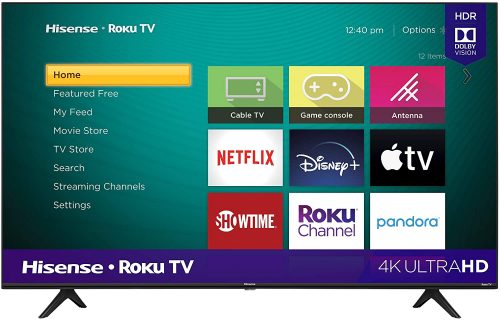
Most of the time with technology, the solution is easier than it seems. However, if none of those solutions work, you will need to Power Reset your TV using the default options.
- Go to the Main Menu option on your Hisense TV and go to the Settings menu.
- Select About.
- Select Restart.
But if the problem continues, your Hisense TV will need a Factory Reset.
How to Do a Factory Reset
If the other Hisense TV troubleshooting methods work but if some problems persist, your best and last resort to fix Hisense TV is to do a factory reset or a hard reset. This method will erase your TV’s current settings and will return to its factory default settings. You can do a factory reset by following these easy steps:
- Go to your TV menu and choose Settings.
- Find and select System.
- Open Advanced System Settings.
- Select Factory Reset.
Keep in mind that by doing this, you are erasing your current settings and any apps you have installed. Your TV will go back to its factory settings. So once the reset is finished, you will need to reinstall and sign in to all the apps again.
Issue #2: My Hisense TV Won't Respond to the Remote
We know how frustrating it is when your digital TV doesn’t respond to the remote control. The first instinct is to take the batteries out and switch them around. If you can’t remember the last time you changed the batteries, it’s probably time to change it. You may also want to unplug your TV as well. As a last option, a hard reset can fix this issue.
But if you’ve done all those steps and the TV still isn’t responding, you can do the following:

- Make sure the TV sensor is visible.
- If there’s an external source interfering source nearby, clear the area so it doesn’t interfere with the incoming signal.
You might be dealing with a damaged remote control and if that’s the case, it’s best to go to an authorized Hisense repair center to get it fixed or replaced.
Issue #3: Hisense TV Screen Keeps Flickering
If you have experienced or currently experiencing screen display issues such as flickering while using your Hisense Smart TV, don’t assume the worst.
Here’s what you can do:
- Flickering may happen because of damaged or unsecured cables. Make sure the cables are securely connected to the TV. If they’re defective, replace them as soon as possible.
- Try unplugging the power cord from the power supply and wall outlet, wait for 30 seconds to 1 minute then plug them in again.
- Try plugging it in a different outlet.
- Another cause of the flickering is anything interfering with your TV or cable box. It could be an electric device, an appliance, electric tools, etc.
- Clear the area near your TV and if the flickering stops, then make sure it’s clear all the time.

Worst-case scenario, this may be an internal problem that can be fixed on the Hisense TV menu. You may have the Energy Saving mode turned on.
- Open your TV Settings.
- Select Picture and go to Picture Mode.
- Then you’ll see seven options.
- Go through those seven options and choose which setting will remove the flickering.
Note: If you want to keep the Energy Saving feature then you might want to consider doing a hard reset.
If none of these Hisense TV troubleshooting methods work, your TV may unfortunately have internal components that have malfunctioned. The safest and most reliable way to get it diagnosed is to go to an authorized repair center.
(Want to know how much energy your TV consumes? Well, you can check this page explaining how much wattage your television uses when turned on)
Issue #4: What Do the Hisense TV Blinking Codes Mean
If your Hisense Smart TV is blinking non-stop, this may be a sign of a hardware problem. You can easily fix this issue by performing a power cycle:
- Press the power button on your remote control.
- Unplug the TV from the wall plug/ power source.
- Wait 30 seconds before you plug the power cord back in.
- Use the power button and turn the TV on.

If the power cycle method doesn’t work, then it’s safe to say, your hardware issue needs to be looked into. We’re here to give you the ultimate run-down on what these blinking codes mean.If your red LED blinks:
- Six times: the issue could be a defunct mainboard, inverter board, or power board.
- Four times: the issue could be the main logic board or inverter board wires.
Once you understand what these blinking codes mean, you should contact the Hisense customer support team ASAP for further TV troubleshooting advice.
Issue #5: Pictures Appear But No Sound
We know how it can be a hassle when you’re ready to watch a movie but there’s no sound on your TV. If you are getting this issue, you can do the following:
- Make sure your TV is not on Mute mode.
- Check the input mode on your TV.
- Check the volume settings and make sure it’s not set to Zero.
If your TV is connected to a Bluetooth speaker or any other external device, make sure it’s connected to the correct input. There might be a case where your TV is already connected to another device via Bluetooth.
If the sound still doesn’t work, you can fix this by performing a power cycle reset.
Issue #6: Why Did My Hisense TV Screen Turn Black?
The flickering screen is a common issue for smart or laser TVs’ blacklight to malfunction. But if the TV turns black? While it can seem daunting, it’s not hard to fix:
- First, turn off the TV and unplug it from the power source.
- Press and hold the power button for 20 seconds.
- After 20 seconds, keep the TV unplugged from the power supply for approximately 2 minutes before turning it on again.
Worst-case scenario, if the TV screen is still black, this is an indicator of a damaged mainboard, power board, or the LED display is malfunctioning.
Brightness Issue
Sometimes, if the TV turns black, you may have incorrect TV settings that’s causing your TV to appear black. But if you look closely, you can see a slight image. Try adjusting the brightness by pressing the Settings button.
Use the Right directional key on your remote and select Picture Mode. Normally, your smart TV will have presets for brightness and color that are fixed to match different conditions.
However, picture mode will allow you to tweak the picture settings and parameters to your liking and will ensure you won’t get a black and white picture.

As a reference, you should follow these parameters:
- Picture mode: theatre night
- Backlight: 52
- Brightness: 51
- Color: 49
- Color Space: Auto
- Contrast: 47
- Color Temperature: Low
- HDMI 2.0 format: Enhanced
- HDMI Dynamic Range: Auto
If this doesn’t fix the black screen, consider doing a factory reset, as this will allow your TV to go back to its factory settings. If this problem persists, your backlight is malfunctioning and therefore needs to have its LED strips or LED light replaced.
(Planning to mount your TV to save more space? Well, here’s our tips about the ideal height for mounting a television at home)
Issue #7: My Hisense Smart TV Doesn't Connect to the WiFi
Would it still be a smart TV if it didn’t connect to the internet? Of course not. Hisense smart TVs are not immune to this issue. But here are some ways to troubleshoot this.
First, you want to identify if the issue is from the TV or your network connection.
Network Connection Troubleshooting Methods
- Check if your WFi works on your mobile phones, computers, or any other smart device.
Your TV might not connect because congestion might be the cause. Disconnect one of those devices and try to connect the TV again. Make sure to get a WiFi router that has an external antenna and has a wide internal space for devices and applications that are network-heavy.
2. Another solution is to reset the WiFi by unplugging the router from the power outlet, try a different AC outlet and wait for a minute or so until you plug it back in again.

It sounds simple but ultimately, the solution may be as simple as making sure your TV and your wifi modem have the correct output connection and the correct input connection. If connectivity is still an issue after all that, you might want to contact your internet provider and have them take a look at your WiFi connection.
Hisense TV Connection Issue
If your Hisense TV still won’t connect, consider clearing the TV’s cache [1].
To do this, press the Home key and select Network. Select Clear Internet Memory. This will clear the cache. Reboot your TV and try connecting again.
(Considering other TV brands for your home theater? You can check these televisions made in the USA here)
Conclusion
Based on this Hisense TV troubleshooting guide, you’re probably thinking that there are a lot of problems associated with a Hisense TV so maybe you should steer clear from them. Based on our technical experts’ experience, these are common problems you will face with other TV brands too.
Don’t let these common issues stop you from getting a Hisense Smart TV. They’re great, versatile, budget-friendly, and reliable! We have covered most of the Hisense TV problems and their quick-fix solutions. Hopefully, you can troubleshoot these problems comfortably now.
For more television guides and tricks, you can also check these pages below:
The post Hisense TV Troubleshooting: How to Properly Troubleshoot Your Hisense TV’s Problems appeared first on The Product Analyst.
from The Product Analyst https://theproductanalyst.com/hisense-tv-troubleshooting/
No comments:
Post a Comment