
We get it – it can be annoying to find out that your Insignia TV remote isn’t working after an exhausting day. Don’t replace it just yet, because there are a few troubleshooting steps you can do.
Today, our professional appliance technicians will guide you to fix this Insignia TV remote issue. So, without further ado, let’s start!
Why is My Insignia TV Smart Remote Not Functioning?
Before jumping to resolutions, let’s first know why your Insignia TV remote is acting up. Several factors could go wrong in your remote control (RC).

- Your R/C has been exposed to high temperatures, causing damage to its internal components.
- You dropped your remote too many times, and it's already broken.
- Your TV needs a simple reset and is not connected to the remote.
- The remote's batteries are dead.
- Something's blocking your TV's receiver; that's why your remote can't send the signal to the TV.
- Spilled water has gotten inside your RC.
- Your remote needs a re-pair to the TV.
6 Methods to Fix Your Insignia TV Remote
Fix #1: Reset or Power Cycle Your Remote
First, try to power cycle the remote or simply do a remote reset. Too good to be true, right? But it can resolve the problem.
Just simply:

- Take the batteries out of the remote
- Then, wait for about 2 to 3 minutes
- Put them back in and try using the remote if it works.
Fix #2: Reset Your Insignia Smart TV
Using the remote for your TV device is not complex. Though it controls an Insignia Smart TV or Insignia Fire TV, it functions the same as any other remotes you’ve used before.
You can factory reset your television using the buttons on its side and back panel or installing the Insignia Remote Application on your phone.
To do a reset, here’s how to get this done:
- Go to your TV “Settings.”
- Choose the “System” option.
- Then, choose “Reset to Factory Defaults” to return your television to its factory settings.
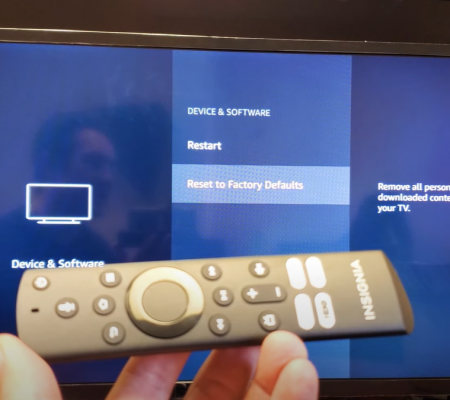
Note: Your TV and remote will also be re-paired through this method. Also, you’ll need to sign in to any of your streaming services after the reset.
Other Reset Method
If you don’t have a remote application installed on your phone and your TV has no buttons, you still have another option.
Just press and hold your TV’s “Power” button for 10 seconds, or until you see the changes on the screen, and the LED light should start to blink. It looks similar to resetting an iPhone; hold down the “Power” button, wait for a few seconds, and everything will return to its default settings.
Fix #3: Re-pair the Remote
Your Insignia TV remote issue can be fixed by re-pairing it to your TV. You have three ways to do this.

- If you’re using the enhanced version of the Insignia RC, open the back of the remote, and there should be a pair button below the batteries. Hold that specific “Pair Button,” and it will automatically revert the connection to your Insignia TV or Insignia Smart TV.
- Sometimes your Insignia Smart TV remote or Insignia Fire TV remote have no pair button. If this is the issue, point the remote to your television and press and hold the “Home” button for 30 seconds.
- Lastly, if the previous options have not worked, try to press and hold back the “Left Navigation” button and the “Menu” button together for 30 seconds. Make sure you’re pointing the remote to the TV to make it work.
Fix #4: Replace the Batteries
Whether you’re using a universal Insignia remote, a Fire TV remote, or the Insignia Smart TV remote, you need to check if it has working batteries. The batteries might be dead, causing remote malfunction.

Just get the old batteries from the compartment, and replace them with new batteries [1]. Then, try using the remote control again to test the issue. If you still encounter issues, try the next fixes.
Fix #5: Inspect the Smart TV Receiver for Obstructions
If something gets in between the receiver and the remote, it will block the signal coming. Most TVs nowadays have receivers you can hardly see, which you unintentionally block with things around your TV.
Try to declutter the space around your Insignia TV. Inspect for obstructions like decors, picture frames, photo albums, vases, etc. If your remote works fine after, no technical methods are needed.
Fix #6: Browse Your Insignia TV's Settings
Another troubleshooting method is browsing your Insignia television’s settings. Make sure your TV is set in the right settings.
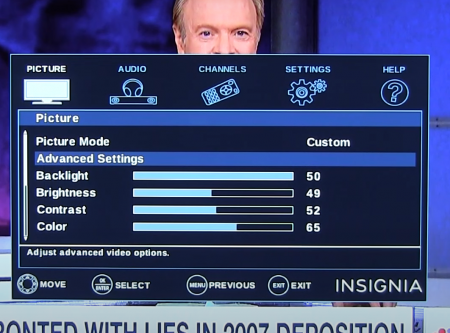
You can simply press the “Settings” button on your RC. Then, navigate where the volume settings are and ensure to set the proper audio source. That’s it!
When to Get a New Remote + Contact Insignia Support
If all the troubleshooting methods above don’t work, the best action you can take is to get a new remote.
Sometimes, the issue with your TV remote is caused by a broken or failing internal component – making it unfixable. Buy a new remote if the issue is caused by:
- Water gets into the remote.
- Exposed to high temperature
- Dropped several times
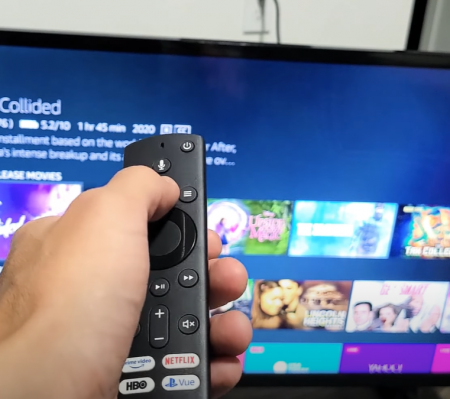
But, if that’s not the case, we suggest contacting Insignia’s customer support and reiterating your concern. After that, you can send them the faulty remote for a replacement or repair. Visit their official website to reach their customer support.
Alternative: Smartphone Remote App
Like Insignia TVs, Amazon Fire TV and Roku TV have their own mobile application allowing you to control your television using your phone. Luckily, these programs are compatible with Android and iOS devices.
Like other users, you need to download the app. Make sure your television and phone are using the same Wi-Fi network for this to work.
We recommend using the Smartphone Remote App if you don’t want to spend to buy a new remote.
How to Fix an Insignia TV Remote That Won't Pair
If your TV or universal remote won’t connect to your home screen, try to power reset both. Start by pressing the “Home” button for a full 10 seconds.
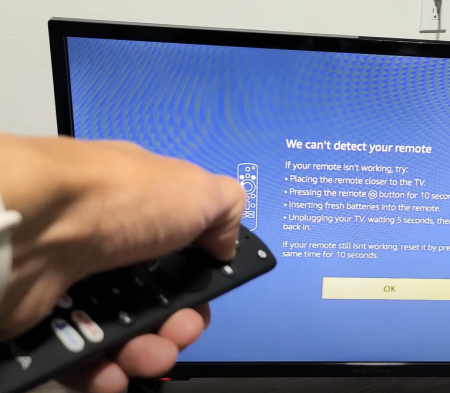
After around a minute, your TV and RC should be able to connect again. However, if they still don’t, try to unplug it from the power outlet and plug it back again.
How to Fix an Insignia TV Remote That Doesn't Change Channels
You may try different steps to fix an Insignia TV remote that does not switch channels.
- Check for Blockages: If there are obstacles, remove them so the remote and TV can work together seamlessly. Blockages cause the remote and TV to get a bad signal.
- Reset Your Insignia Remote: Get the batteries out from the remote and put the batteries back again. Press all the buttons on the remote. Then, simultaneously press the "Menu" button and the "Home" button.
- Power-cycling your TV: To do this, power off your TV, then unplug it. Leave it for about one hour before you plug it in again. Once you power on your TV, use the remote and see if the channel switches now.
How to Fix Your Insignia TV Remote Sensor
Fix #1: Check the Line of Sight
Make sure there’s no obstruction – blocking the signal from your remote to the TV.

Fix #2: Wipe the Sensors Clean
You must clean the TV sensor at least twice in two weeks. If the TV sensor is covered with dirt, it cannot receive a signal properly from your remote. So, try wiping the sensors clean and reconnecting your remote with your TV.
Fix #3: Power Cycle Your TV
Lorem ipsum dolor sit amet, consectetur adipiscing elit. Ut elit tellus, luctus nec ullamcorper mattis, pulvinar dapibus leo.
FAQ
Will I be able to control my Insignia TV without using a remote?
Yes, you can control your Insignia TV without using a remote. You can use the Insignia TV button, universal remote, or the Insignia remote app.
Conclusion
If your Insignia remote stops working, you won’t have to be alarmed as there are simple and easy-to-follow fixes that can resolve the problem.
But when the problem is unfixable, you still have the option to control your TV using the Insignia mobile application.
The post Fixed: Insignia TV Remote Not Working appeared first on The Product Analyst.
from The Product Analyst https://theproductanalyst.com/insignia-tv-remote-not-working/
No comments:
Post a Comment