If you own a VIZIO smart TV, you must have noticed a glaring absence — the menu button is missing!
We understand the resulting inconvenience and frustration, but don’t toss or return your device just yet! In this article, our TV technicians will help you find where the menu button is on your VIZIO remote.
What Does the Vizio Remote Menu Button Look Like?
The menu button on newer VIZIO remotes is usually symbolized by a gear wheel icon or the word “MENU” in all caps.
For others, the answer is less obvious: you’ll have to press both the “Input” and “Volume Down” buttons to access the menu. Holding the two buttons simultaneously for a few seconds will prompt a banner with the menu settings to appear on your screen.
Why Isn’t There a Menu Button on My Vizio TV Remote?
If the menu button is missing from your remote, then you probably possess an older version. Remotes manufactured during the early 2010s usually do not have a menu button. The brand has since updated the design of remotes for their smart TVs.

Alternative Ways to Control Your Vizio TV
Thankfully, you have other options that allow access to the menu even with an outdated remote. Here are some of our team’s recommendations:
TV Buttons
You can always get up and access the menu button on your VIZIO Smart TV. It would depend on the model, but usually, the button can be found in front of the TV, towards the bottom section. Occasionally, the buttons are on the back or sides of the device.
SmartCast
If standing up is too much trouble, you can also control your TV through your phone. You’ll need to install SmartCast, available for both Android and iOS devices.
Just make sure that your phone and TV are connected to the internet and that the firmware is updated to the latest version.
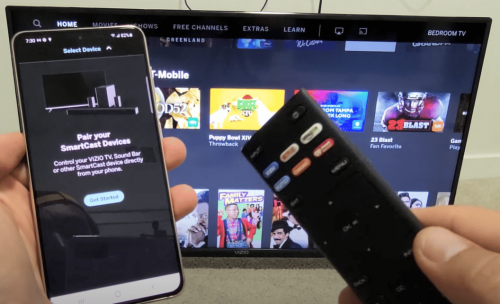
On the app, find your device and tap the gear icon next to it. Doing so will open the menu that allows you to configure your TV’s settings. Every change is reflected on your TV, so long as your app is updated.
Voice Commands Thru Chromecast
If you have a Chromecast or use Google Home, then here’s another option that could render your remote obsolete.
For this to work, you have to pair Chromecast or Google Home to your VIZIO Smart TV. Once that’s set up, you can control your device with the use of voice commands.
Mobile App
Controlling your TV from your smartphone isn’t limited to using Smartcast. If your device supports an infrared (IR) blaster [1], you can install a universal remote app that lets you adjust TV settings through your phone.
This option needs further configuration, though, which will depend on the installed mobile app.
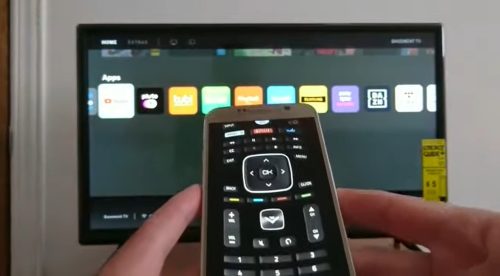
Not sure if your phone has an IR blaster? Our professionals suggest checking device specifications or user manuals online.
Use a New Vizio TV Remote
While using smartphones is convenient, it’s not for everybody. If you’re the type to want a separate device, you can always purchase a new VIZIO TV remote. Remotes manufactured post-2012 feature menu buttons and work perfectly with all VIZIO products.
This alternative is also ideal for customers who want to keep the setup as simple as possible.
Program a Universal TV Remote
VIZIO Smart TVs also work with universal remotes, which widens your options even more. What’s great is that you can use them on multiple devices regardless if they’re from VIZIO or not.
Depending on the product, the buttons can come pre-configured or need further programming.

To pair your TV to your remote, you have to turn on your TV, press and hold the TV or device button until the LED blinks twice, and input the programming code from your remote.
The number is provided by the manufacturer — our team recommends going through the manual or support page for your device.
When to Contact Vizio Support
If any of the methods provided affect display quality or other TV features, you can always contact VIZIO’s customer support. You can do so through SMS, toll-free calls, or a live agent chat accessible through their website.
FAQ
How do I reset my Vizio TV without the menu button?
To reset your VIZIO TV without the menu button, you’ll have to power off and unplug your device. After a minute, press and hold the power button usually at the back for 30 seconds.
Afterwards, plug back the cord and turn on the TV. Alternatively, you can also use the SmartCast app.
Conclusion
Lacking any basic features on a remote like a menu button can be a real inconvenience. Fortunately, you’re not limited in your options if you can’t find where the menu button is on your VIZIO remote.
The manufacturer’s customer support is also available in case of any issues, whether they’re related to the configuration of your smart TV or not.
The post Where is the Menu Button on My Vizio Remote? appeared first on The Product Analyst.
from The Product Analyst https://theproductanalyst.com/where-is-the-menu-button-on-my-vizio-remote/
No comments:
Post a Comment