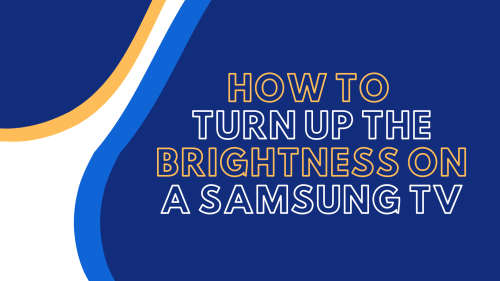
Tuning the right brightness level is ideal for a seamless viewing experience on your Samsung TV. And to achieve the brightness level you prefer, you need to make some adjustments to your TV settings. But how?
To help you out, our technicians will share all the methods to turn up the brightness on a Samsung TV.
How to Increase My Samsung TV's Brightness With a Remote
You have three ways to turn up or down the brightness of your Smart TV.
Menu Settings
The easiest way to adjust your TV’s brightness is by accessing the Menu settings. Follow the steps outlined below:
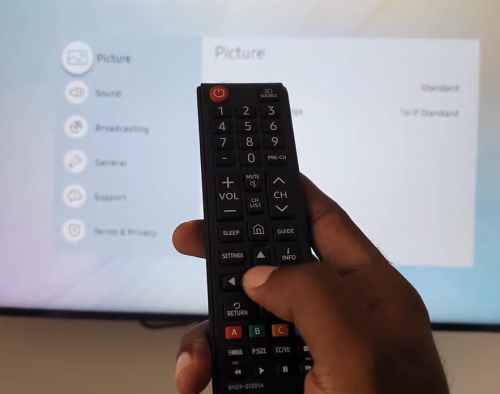
- On the remote, press the “Menu” button. The main menu should display on the screen.
- Using the up and down navigation button on the remote, select the “Picture” mode.
- Access the “Picture” menu by pressing the “OK” button.
- Now, you can turn up or down your Samsung TV’s brightness level using the remote’s navigation keys.
App Settings
You can turn up the brightness of your Samsung TV via the app settings. For example, if you have the Apple TV in place, here’s how you can go about it:
- Go to the app “Settings.”
- Press “Accessibility.”
- Access the “Display Accommodations” menu.
- Allow “Light Sensitivity.” In this option, you can choose your desired brightness level and modify the “Intensity Percentage” according to your liking.
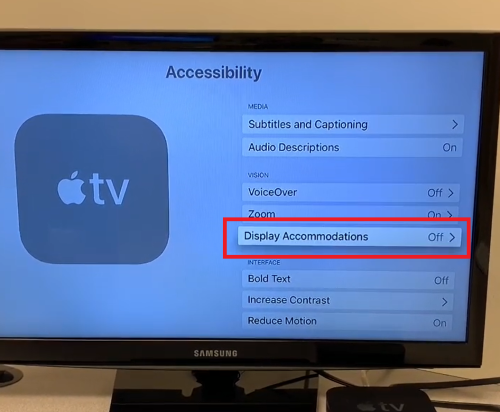
You can also enable the “Reduce White Point” in the “Display Accommodations” menu and change its intensity.
Personalize Picture Settings
Using the Expert Picture Settings, Samsung gives an easy way to improve your TV’s picture quality. You can manually adjust picture settings within this mode according to your preference.
You can do this by locating and utilizing test images. Utilize the test images preferred for TV picture calibration as the setting reference before making any adjustments in the “Expert Picture Settings.” Get image from any app or disc, such as:
- World of Wonder (WOW) by Disney's Blu-Ray Disc version
- The THX Tune-up App (iOS and Android)
- UHD HDR and HD Benchmark test discs by Spears and Munsil
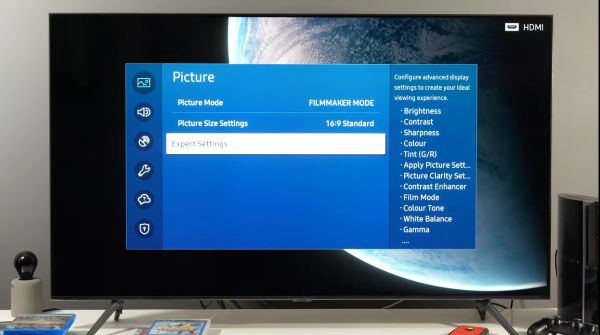
To adjust the brightness of your Samsung TV, refer to the following:
- Go to the “Picture” menu.
- Open the “Expert Settings.”
- Now, set the brightness you prefer and adjust the Backlight Settings to achieve the brightness you want.
How to Increase My Samsung TV's Brightness Without a Remote?
Every Samsung TV, smart or not, has one or more buttons. So, if you can’t find your Samsung remote or it’s broken, check the buttons on your television. Depending on the unit, you may find buttons at the bottom, side, or back of your Samsung TV.
You can move the buttons around until you find the main “Settings” or “Menu” option. You can then go to the “Display/Picture” settings and adjust the brightness level. Then, press the buttons again to return to watching TV.
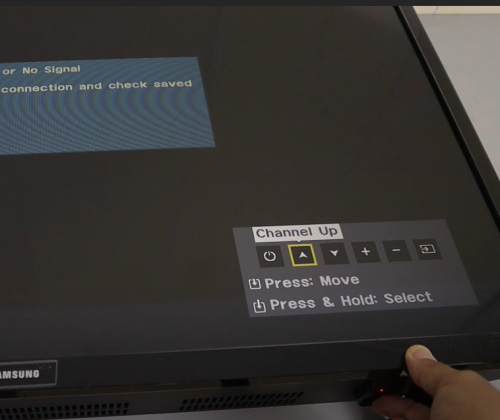
You can also use the SmartThings Smartphone app if your Samsung TV remote is not working. Check the brightness settings on the app and adjust the levels based on your preference.
FAQ
Why is half of my Samsung TV so dark?
A reason why half of your Samsung TV is so dark is due to faulty backlights. Behind the screen of your television are LED [1] light strips. Some of those may stop working due to wear and tear. As a result, parts of the screen are darker.
Where is the backlight setting on Samsung TV?
The backlight setting on Samsung TV can be found in the “Expert Settings” under the “Picture” menu. However, this may vary depending on the Samsung TV model.
Conclusion
If you’re not satisfied with the picture quality of your Samsung TV, turn up its brightness by making adjustments via Menu Settings, Apps Settings, or Personalize Picture Settings.
These settings and the steps we outlined above will allow you to achieve the image quality you desire. However, if any of the above methods don’t work for you, it’s time to reach out to Samsung’s help desk for additional guidance and tips!
The post How to Turn Up the Brightness on a Samsung TV appeared first on The Product Analyst.
from The Product Analyst https://theproductanalyst.com/how-to-turn-up-the-brightness-on-a-samsung-tv/
No comments:
Post a Comment