It can be really annoying when your Vizio TV keeps switching to SmartCast. No matter how often you reset your television’s input settings, it changes back every time you turn it on.
But do not lose hope because there are many ways to solve it. Our expert TV technicians compiled this comprehensive guide to help you find a permanent fix to this problem.
Why Does My Vizio TV Switch to SmartCast?
There are many possible reasons why your Vizio TV may shift to SmartCast. The most common reason is your current HDMI input has no signal. Therefore, your TV automatically switches to SmartCast input.
Another possible reason is a software glitch which can be a little complicated to fix. However, oftentimes, it can be because the last user has changed the input to SmartCast and did not turn off the smart interactivity option. In this case, your Vizio TV will go back to SmartCast at startup.
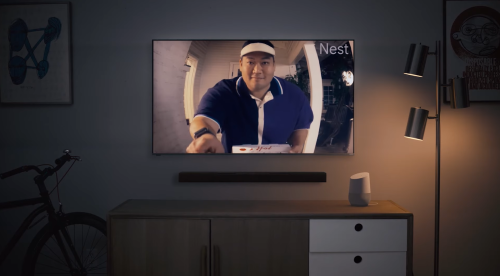
Your smart television is designed to start with the latest input device, so this is not really an error or a glitch.
5 Surefire Ways to Fix a Vizio TV That Redirects to SmartCast
Fix #1: Select an Input Manually
Vizio implemented a software update in 2021 to make SmartCast the default TV input. This may not be convenient if it is not your preferred setting, especially if you’re using it as a computer monitor.
However, you can change the default settings of your smart TV by following the steps below:
Step #1: On your remote, press the Menu button.
Step #2: Go to System, then choose “Input at Power On.”

Step #3: Choose “Previous Input” or your desired specific input that will load every time you turn your TV on instead of the “Automatic” input, which defaults to SmartCast.
Step #4: Turn the TV off, then after 30 seconds, turn it on again. Your chosen input should load at startup instead of SmartCast.
Fix #2: Deactivate the Interactivity Settings
Vizio TV has a smart interactivity feature, which allows you to connect and monitor all your devices at home. However, it also sets the default input of your TV to SmartCast.
To avoid this, you must deactivate the interactivity settings on your TV by following the steps below.
Step #1: Open the Menu. On your remote, press the Menu button, which is found at the upper right.
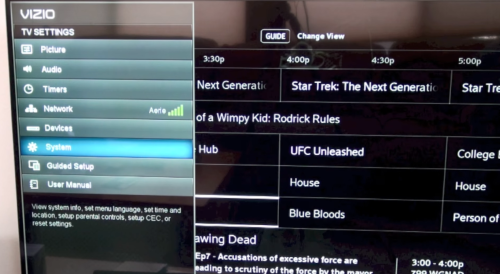
Step #2: Select “Settings.” Here, you’ll find several options on your screen. Scroll through these options and select “Settings.”
Step #3: Then deactivate “Smart Interactivity.” Navigate through the options until you find the “Smart Interactivity Option.” Select “Disable.” This will stop your smart TV’s Artificial Intelligence (AI) feature from switching the input back to SmartCast [1].
Fix #3: Turn the Wi-Fi Settings Off
Your smart TV keeps on installing features updates when connected to the internet. However, not all these features are convenient. Recent updates may change the default input of your TV to SmartCast.
Although disconnecting your smart tv from the Wi-Fi network may also disable some features of your TV, like Airplay, Chromecast, and HomeKit, it will no longer be able to install updates that may change the default input. Here are the steps to turn the Wi-Fi settings off.
Step #1: Select the Menu button on the remote control.

Step #2: Scroll down and choose “Network.”
Step #3: Choose the Wi-Fi network connected to your TV from the list. You can easily identify it by looking at the Wi-Fi icon on the left side.
Step #4: Choose “Forget.” This will disconnect your TV from the internet.
Fix #4: Reset the TV
The simple way to fix this issue is by rebooting your television which usually solves the issue of defaulting to SmartCast input. Follow the steps below to reset your TV.
Step #1: Select Menu on the remote.
Step #2: Choose “Systems,” then select “Reset & Admin” under it.
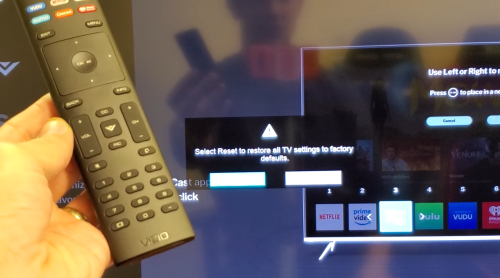
Step #3. Select “Reset to Factory Settings.” This will remove the default SmartCast input. However, it is important to skip connecting to the Wi-Fi network during the setup to prevent installing SmartCast. This will permanently resolve this issue.
Fix #5: Check for Updates
After following the steps above and your TV switches back to SmartCast as default input, we recommend that you check and download the latest updates for your smart TV. Most of the time, glitches and bugs are fixed by updating the features of your TV.
When to Contact Vizio
It is the right time to contact the Vizio support team if the issue persists after performing all the abovementioned steps. They have expert technicians who can guide you in dealing with this problem.
How to Disable Vizio Smartcast Without Using the Remote
If your remote is not functioning, you can still disable Vizio SmartCast by following the steps below.
Step #1: Use the back buttons on your TV, which are usually located on the right side of the lower left.

Step #2: Press the power on.
Step #3: Press the “Input” button, then choose “Settings”
Step #4: Press the volume button to navigate through settings options, then choose “Soft Power Cycle.” This will restart and refresh the system and fix any bugs and glitches causing the SmartCast default input to persist.
Conclusion
It can be very frustrating when your Vizio TV keeps switching to SmartCast. But you can find a permanent fix to this issue if you follow the steps provided by our expert technicians.
Those are simple procedures that you can do at home. However, if the issue reoccurs, it is recommended to contact Vizio technical support to solve the persisting problem.
The post Fixed: Vizio TV Keeps Switching to Smartcast appeared first on The Product Analyst.
from The Product Analyst https://theproductanalyst.com/vizio-tv-keeps-switching-to-smartcast/
No comments:
Post a Comment