A Vizio Smart TV is one of the most coveted gadgets today due to its colorful images and excellent sound quality.
However, like any other TV, users occasionally encounter issues with it. A common dilemma is when the Vizio TV is stuck on the logo upon starting. To help you out, our TV technicians have rounded up solutions to fix this concern.
Why is My Vizio TV Frozen on the Logo?
Several reasons can cause Vizio TV to freeze on the logo, and some of these faults may be due to software-related glitches. A simple TV reboot can easily solve this issue.
Another reason your Vizio TV gets stuck on the logo is the interruption in the transmission power of the TV.
How to Fix a Vizio TV That’s Frozen on the Logo
Fix #1: Inspect the Power Source
One of the easiest fixes to this problem is to inspect the power source or the power supply of your Vizio TV. This is handy, especially when an alternation from the power source happens, and this could be the reason why the model Vizio TV gets stuck on logo.
Turn your attention to the outlet and check whether it is loose or faulty. Once you find any damage to it, replace it with a new one.

As a safety reminder, users must be careful of any residual power of the Vizio TV in this process.
You can also check the adapter and reconnect it to the TV directly, then check the other connected devices. Besides, check the sound system and the HDMI cord, if the cords are loose, and if the TV ports are damaged.
Fix #2: Soft Reset the TV
You might need a soft reset if the first troubleshooting step does not work. Power cycles may solve this problem on your tv, so here are some simple and easy steps to help you soft reset your Vizio TV.
1. Unplug the power cord of your Vizio TV from the outlet, and look for the physical power button on the TV. Once you find it, hold down and press the power button on the TV.
2. Press the TV button for approximately 30 seconds, then release.

3. Once the 30 seconds is up, wait for 10 minutes and reconnect the power cord of the TV to the outlet.
4. Once reconnected, press the power button again and hold until your Vizio TV turns on.
Fix #3: Hard Reset the TV
You may opt to do a hard reset [1] or a power cycle to resolve the issue. Factory resetting the TV will refresh the configuration and return it to its factory defaults. Once this method is successful, you must set up your TV again.
There are several ways to access factory reset options, including the presence or absence of a remote to the Vizio mobile app. If you have a TV remote, you can power cycle by following the instructions below:
1. Turn your TV off but do not remove the power cord from the power source. Look for the remote and press both the channel buttons and volume buttons.
2. Release the buttons, find the Vizio Menu Button on the remote control, and press it. This should result in the service menu on the television display to access the system settings.
3. Now, scroll down and find the TV option, “Reset & Admin.”
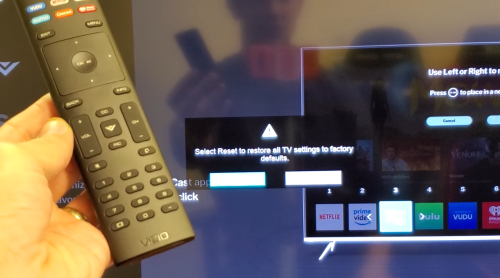
4. Continue to scroll down until you ding the Reset TV to Factory Defaults
5. A factory reset message on the factory setup screen will request your pin to continue. If you have not changed it, the default pin is 0000, and press ok.
6. Select “Reset” and wait for the power cycling process to complete.
Once you have reset your Vizio TV, it will automatically turn on. Hopefully, by this time, your TV set will go beyond the logo screen.
Fix #4: Inspect the HDMI Cables Plugged
Check the HDMI cable if your Vizio TV is connected to nearby devices, such as a streaming video device like a Firestick. Your TV is stuck on the logo may be due to loose connections.
You can unplug the HDMI cable and reconnect it to your TV after a few minutes. Apply small pressure when attaching the cable back to the HDMI port. This will ensure that the cable has been securely connected to your TV.
Fix #5: Test the Remote
Check the TV remote if you cannot go past the Vizio logo. Try and inspect if it still works by pressing its buttons, like the input button, and see if the television responds accordingly.

You can proceed to turn off the TV by pressing the power button or try pressing the menu button to see any changes to your Vizio television.
Fix #6: Switch to a Different Power Source or Plug Directly Into the Wall Socket
Faulty wall sockets can also be another reason for this issue. A quick fix for your Vizio TV getting stuck on the logo would be to connect the power cable to a different socket. Simply unplug the power cable and find a different power source to connect it with.
Fix #7: Check for Firmware Updates
Firmware update is automatic when the unit is connected to the internet. However, while this process is occurring, it may be interrupted. Some interruptions can be in the form of the power cord unplugged before the update is completed.
The interrupted firmware update can lead to your Vizio TV stuck on the logo. Take note– firmware updates are important and can significantly improve your television’s performance.
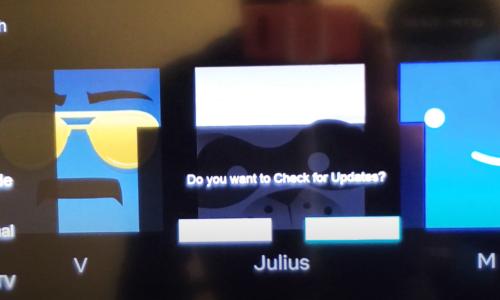
Once the system is undergoing a software update, your TV screen is naturally stuck on the Vizio logo. One of the best options during this time is to do nothing and wait. Once the update is successful, Vizio TVs will return to their normal condition.
Fix #8: Switch the EEPROM
Another method you can try is to check the EEPROM (Electrically Erasable Programmable Read-Only Memory). The EEPROM is a modified read-only memory. Using this, you may delete and review saved information on your TV.
Once you find a fault on the EEPROM, we suggest changing this device. Purchase the prescribed EEPROM or ask for a replacement by calling Vizio TV’s customer service.
Once you have successfully purchased the prescribed EEPROM, change it on the IC board at the television’s rear end.
Fix #9: Have the Motherboard Checked for Repairs
You may also want to check the motherboard of your TV set. Your TV is stuck on the logo if there’s a problem with the motherboard, and it might have something to do with a hardware-related problem.

If you think your Vizio TV is stuck on the logo due to a faulty motherboard, replace the board or have it repaired completely to fix it.
When to Contact Vizio Support
The last resort when all else fails is to contact the Vizio support center. Calling their customer support is one of the ways to get the best help to solve this issue.
Check your warranty card to see if the unit is still covered. However, if your unit has no active warranty or is way past the covered period, expect the service with a fee.
Conclusion
As a highly competitive brand and a major game player in the technology industry, Vizio Smart TVs have premium quality features at reasonable prices.
While it can be frustrating to see your Vizio TV stuck on logo and startup, it can be fixed. But with the ones mentioned above, you can choose how to resolve your TV problem.
The post Fixed: Vizio TV Stuck on Logo appeared first on The Product Analyst.
from The Product Analyst https://theproductanalyst.com/vizio-tv-stuck-on-logo/
No comments:
Post a Comment