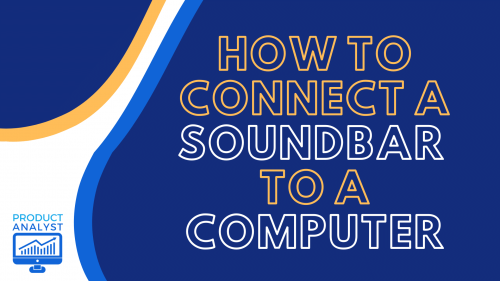
Superior sound quality from your computer and your soundbar cannot be enjoyed if the setup is incomplete. To make sure you hook up your new device properly, our experts have a detailed guide below on how to connect a soundbar to a computer.
How to Connect Soundbar to a Computer Through Different Methods
Before you can connect your desktop to your new soundbar, you need to make sure there are compatible connections and inputs you can use.
Connecting soundbar to a computer using 3.5mm Jack (AUX Out)
With you use a 3.5mm jack or aux out connection, it’s as easy as inserting the ends of your cable into the right port on the back of both devices. This is an analog input connection similar to soundbar RCA cables and is usually common when you think about linking a soundbar to a computer.
Most modern laptops along with soundbars still come with the aux type of connection. In general, one soundbar with RCA connection will also support a 3.5mm jack.
After both ends of the aux cables are connected to the correct port, Windows 10 automatically channels the sound from the PC to the soundbar.
On that note, here are some top-rated soundbars with headphone jacks you can also use for this method.
Connecting via Bluetooth
Bluetooth connection is the best way to experience high-quality virtual surround sound without messy cables. Even the top-performing PC soundbars have this wireless connectivity. Bluetooth that’s enabled in a laptop can pair instantly with a soundbar that has the same connection.

You’ll have to turn on Bluetooth in both your PC soundbar and your computer as well. Once both are in Bluetooth pairing mode, head over to the list of devices on your computer and click the name of your soundbar. One of the best things about Bluetooth computer speakers and soundbars is you can use them at a distance. The Bluetooth range in many home theater devices are designed to work at a good 30 ft or more.
While it’s good that Bluetooth gives convenience, our experts do not recommend placing the soundbar more than 30 meters or so from the sound source. A weakened Bluetooth connection range could result in lagging acoustics and vocals.
Connecting via HDMI
HDMI is recommended by our experts for its simplicity and versatility. It isn’t only an audio cable, but this one is capable of transmitting video signals as well. Setting this up at home is easy, it’s only a matter of locating the HDMI port on both the PC and soundbar.
Once you have it, start by inserting each end of the HDMI into the corresponding port. The next step is to go into the settings on your desktop computer or laptop and select the correct audio preferences.
Connecting using Optical or SPDIF Cables (Digital Optical Audio)
If you have a custom computer speaker system or surround sound setup with sound cards, then you might see SPDIF cables as an option. They are similar to a Toslink or regular digital optical cable and have a simple setup.
You’ll have to plug in the optical cable or the digital audio cable into the right ports on both your PC and your soundbar. It could be labeled as “Digital Audio Out”. Once securely plugged in, it’s good to adjust your preferences. If you’re still experiencing a problem or two with the output, double-check the sound card. The sound card drivers should be properly installed
Aside from Toslink, some soundbars also have a USB connection that make it easy to set up. These soundbars simply connect to the USB port, so it’s powered by the computer itself.
Sound requirements for Network Audio
Whether you have an Onn soundbar or a Sony TV soundbar, once you hook it up to your computer, the expectations are lowered. This is due to how close one usually sits to the screen and the smaller size of the soundbar needed to produce high quality audio.

Your soundbar needs to have a clean playback and hopefully even feature some stereo-widening audio technology to support surround sound. Look for sound modes, transducers, modulation [1] and a good sound card on the motherboard for those with customized systems.
Sound cards are compatible with computer speakers and soundbars. The sound card is responsible for sending audio information, and one that is subpar will affect the quality of your audio.
And with multi-channel transducers, you’ll get more than stereo panorama.
Why Should You Use a Soundbar with a Computer?
You may be wondering if you even need a soundbar to play quality music and movies on your PC. To enjoy anything close to virtual 3D surround sound, our experts say you’ll need a soundbar if you want an upgraded quality to your gaming or listening experience. A TV soundbar will have elevated sound, and a sound bar for your PC will improve previously muffled sound from video content and other media.
Not only will your PC soundbar elevate movie and gaming content, but they are also designed to work with music, podcasts and videos. If you have space for a sub, gaming content will also improve. After all, a subwoofer gives more power to the bass output.
Regular computer speakers just don’t cut it for sound. For your information, you would need an external audio device to reach the power of cinematic standards, and while a TV soundbar can do that, these speakers might not be built with the same PC connections and inputs. They’ll also take up more space than a smaller yet just as powerful computer audio bar.
If you want a model that’s easy to set up at home, USB-powered soundbars like Samsung HW-Q900T are the answer. You just connect the cable to the USB port and you’re done, like how headphones are set up.

You can control the sound directly from the control panel on your PC bar. This will greatly minimize the hassle of having to interrupt listening to your content and controlling the audio from your computer.
Where Should You Place the Soundbar for Your Computer?
Similar to a living room TV-soundbar setup, our experts advise placing the PC soundbar at the base of your computer screen and near an outlet where the power cable and source can easily reach. This way, the sound will be projected directly to you with minimal lag – whether you connect via Bluetooth, USB, 3.5mm jack, or Toslink cable.
Are Soundbars too Big for Your PC?
People often wonder if one of the TV soundbars out there can be connected as a computer soundbar. While our experts say this is possible, a lot of the speakers out there are too large for your computer.
You may not need such a large soundbar for your PC as you would a 50-inch TV, especially since most of us pick a smaller space than our living room. Most soundbars are also powered by a wireless subwoofer, which also needs more room when connected to a main soundbar.
The other issue could be incompatible connections, as some may have a 3.5mm jack including the TCL Alto 5 while some are using a Toslink. However, if you find the size to be acceptable and there are compatible connections, you can use and power up a soundbar with your computer.
Also, if you want to adjust the speaker volume, you can do so via the computer. However, most soundbars have physical volume buttons as well.
FAQ
Can you connect a soundbar to a monitor?
Yes, you can connect a soundbar to a monitor. There are two digital methods with HDMI and digital optical audio cable, or you may use analog options. When we reviewed Bose Soundbar 500, it comes with both HDMI and digital optical for easy setup and connection. The main consideration is compatible connections for both monitors and soundbars.
How do I connect my Bose soundbar to my computer?
You can connect your Bose soundbar to your computer by identifying the type of connection that the monitors and soundbars feature. Once you have figured that out, connect the two devices with the correct cable to use your Bose soundbar with your computer. USB, Aux, Bluetooth, and Toslink are some ways.
How do I connect my soundbar to my computer with HDMI?
You can connect your soundbar to your computer with HDMI easily. First, locate the HDMI ports on the back of both devices and plug in the cable securely to both ports. This is one of the best ways to connect an external device to your PC or laptop.
Conclusion
The steps to connect a soundbar to your PC is easy, whether it’s a 2-channel or 5-channel unit. Once you have identified a shared form of connection, whether you use a 3.5mm jack, USB, optical, or Bluetooth, the next step is to plug in the ends of the correct cable into each port. Once connection has been established via wired or wireless methods, you can enjoy enhanced virtual sound from movies and music.
Be sure to input the correct sound settings and double-check that wired connections are strong by tightly securing the ends of the cables. If you are using Bluetooth technology, do not place the soundbar too far away from your desktop.
The post How to Connect a Soundbar to a Computer appeared first on The Product Analyst.
from The Product Analyst https://theproductanalyst.com/soundbar/connect-to-computer/
No comments:
Post a Comment