
Trying to binge-watch the latest releases but struggling to make out the details in your TV’s dim screen? Don’t worry, because we’ve been there, and we know a couple of tips and tricks to help get you out of your predicament.
What Should You Do?
In order to adjust your screen’s brightness, the official Samsung website recommends that you:
- Get your remote control and look for the “MENU” button.
- On the screen, the main menu should become visible. You can navigate this section using the up and down arrows (▲ or ▼), also found on your remote.
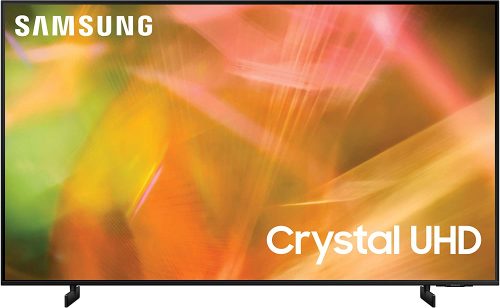
3. Now, you should be able to find the “PICTURE” option. Select this and press the “ENTER” button on your remote to enter the Picture Menu.
4. Hover over the “Brightness” section, and use the arrows on the remote (▲ or ▼) to see which level works best for you and your preferred settings.
What if Your Samsung Smart TV is Still Too Dark
Still struggling to see what’s on your Samsung TV screen? Well fret not, here are few more fixes you can try:
Fix #1: Check for Firmware Updates
Samsung TV updates can greatly improve picture quality thanks to more optimized software and systems. Check if your Samsung TV firmware is up-to-date, and then test out a movie or two.

Fix #2: Change Backlight Settings
The first thing we recommended was to adjust your brightness level, but here is another option you can do: go straight for the backlight.
Normally, this can be found in your Samsung TV’s Picture Menu, and so the instructions in the previous section can still be followed
Fix #3: Check the Preset Picture Mode on Your TV
Ever notice how the images in TV showrooms seem sharp and ready to pop out of the screen?
That’s because some Samsung TVs are set to Dynamic Mode, which puts emphasis on having a bright and clear display, in comparison to the usual Standard Picture Mode.
You can easily switch to Dynamic Mode by following these steps:

- Go to “Settings”
- Select “Picture”
- Go to “Picture Mode”
- Click on the “Dynamic” option.
While you’re here, you can test out other modes too.
Reasons Behind this Issue
Don’t think of the worst-case scenario just yet – there are many possible reasons why you might find the screen of your Samsung TV too dark, such as the following:
1. Standard Settings
If you’re using your television straight out of the box, it could mean the standard factory settings just aren’t for you.
2. High Dynamic Range (HDR) VS Standard Dynamic Range (SDR)
As the name suggests, the Standard Dynamic Range is the setting most of us are probably used to.
To put this into context, the SDR brightness is around 100-300 nits, depending on the model and type of your television. More recent TV models now make use of an imaging technique called High Dynamic Range, measuring an impressive 1000 nits or more.

It is important to note that not all TVs, or content, are compatible with HDR. If your TV cannot handle this technique, it tends to adjust the brightness by making the image darker than it intended to be.
Overall, do not be quick to judge that something’s wrong with your TV, as it can simply be due to your TV’s incompatibility with the content and dynamic range.
3.The Ambient Light Detection function
Recent Samsung TVs are equipped with sensors that adjust screen brightness [1], in accordance with the lighting in its surroundings.
In effect, it automatically adjusts to the environment to make power consumption lower. A well-lit environment will display a brighter screen, whereas a darker environment will display a dimmer screen.

Will This Affect the TV’s Performance?
Our team’s answer to this is not at all! More often than not, your Samsung TV’s dark screen is just the result of the screen’s default settings and isn’t indicative of some type of major issue.
You should only be concerned if the fixes shown above don’t resolve your problem, since there could already be mechanical trouble with your TV.
Conclusion
Our team hopes that you found the answers you were looking for if your Samsung TV is too dark. Follow all these tried and tried methods to get your TV brightness back to its normal settings.
The post Samsung TV Too Dark? Here are 3 Quick and EASY Fixes To Try appeared first on The Product Analyst.
from The Product Analyst https://theproductanalyst.com/samsung-tv-too-dark/
No comments:
Post a Comment