
Samsung TVs come with a remote to complement your viewing experience. But like any other device, you’re bound to encounter issues with the remote. Here, our team outlined the best troubleshooting tips to help you next time your Samsung TV remote stops working, accompanied by a blinking red light.
Reasons Why Your Samsung TV Remote’s Red Light Keeps on Blinking
A Samsung remote control that is blinking red and yet does not function the way you want it to can lead to undue stress. Identifying the reasons for this malfunction is the first step to figuring out a solution to fix it.
Reason #1: Pairing Issues
There’s a pairing issue between the remote and television. Initially, the Samsung remote control pairs with the television automatically during the initial setup and continue to be paired up. Do not worry. You can manually pair these devices easily.
Reason #2: Weak or Depleted Batteries
Make sure to check the batteries of your remote control and recall when it was inserted. Test the remote control on another device to see if it still works. If it is still unresponsive, it’s time to purchase new batteries.

Reason #3: HDMI Error While Playing Video Games
Errors or glitches observed on smart TVs are usually caused by game consoles. Players who turn their game consoles off after their games usually experience this issue.
Make sure to turn OFF the HDMI source, then turn OFF the device. Try the following steps if the glitch and errors still persist on your television and gaming console:
- Reconnect the HDMI cable.
- Power ON the console and the television.
- Proceed to reset the Samsung TV, which will reboot the software and solve the problem.
Reason #4: Damaged HDMI Cables
Examine your HDMI cables to see if they are physically damaged. If you find any damage to the cable, proceed to replace it with a new one.

Reason #5: IR Sensor Obstruction
The Samsung remote can cease to respond and begin to show a red blinking light when you use it. This communication problem between gadgets is one reason for this could be an obstruction. The red light means that the remote is transmitting signals.
Reason #6: Damaged Remote Control
The continuous use and wear and tear of the Samsung remote control can lead to physical damage and cause issues. The remote may continue to flash the red light but no longer work due to lacking circuit connections or internal components on the board.
Some damaged parts may be replaced. If it is completely broken, then it is best to look for a replacement Samsung remote control.
You can purchase from Samsung or purchase a universal remote instead. However, it may have distinct settings, and you should figure out how to pair and program it with a Samsung smart TV.
Reason #7: Stuck Remote Control Buttons
If the Samsung remote is not completely damaged, proceed to check the remote buttons. Usually, it has a stuck button or two.
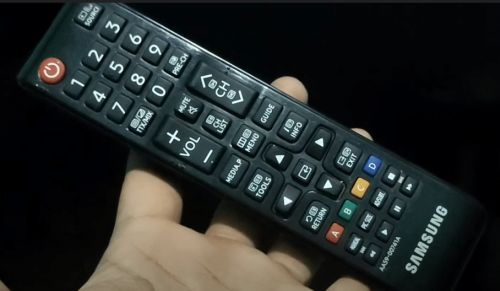
In addition, you may need to clean the Samsung remotes carefully. It just needs a good cleaning. More often than not, remote controls will build dirt and grime, leading to loss of function.
How Do I Fix the Blinking Red Light on my Samsung TVRemote: 8 Surefire Ways
Fix #1: Keep Your TV and Remote Close + Remove Any Obstructions
Items found in your home may obstruct the signal from the remote from reaching the TV receiver. To solve this, you need only to remove these items.
Once removed, proceed to check if the remote now works. Ensure to keep approximately 1-2 feet between the remote control, including the remote sensor and the TV sensor.

Frequently, dust and dirt may also cause this obstruction, and you can easily fix this by cleaning the area with a cotton swab or a soft cloth. Then proceed to point the remote directly to the smart TV to check if it is working properly.
Fix #2: Closely Inspect the Buttons
If you find that your Samsung remote is flashing red, it may be caused by a stuck button or two. You may try to dislodge it by quickly pressing and releasing all the buttons multiple times.
You can also resort to cleaning the remote using spray cleaners.
- Turn the remote on its back. Pry the battery compartment open.
- Dislodge the batteries from their casing.
- Locate and remove screws and disassemble the covers to reveal the circuit board.
- With a rubber eraser, work your way with rubbing motions to remove oxidation.
- Dip cotton in alcohol.
- Wipe the rubber contacts gently.
- Put back together the remote and test it after.
Fix #3: Replace the Remote’s Batteries
One of the best solutions for a non-responsive remote, despite the Samsung remote blinking red, is to use fresh batteries.

- Turn the Samsung remote on its back and look for a directional arrow to indicate the correct direction on its back cover.
- Open the remote control battery compartment by following the direction of the arrow with a slight push.
- Remove from the compartment the weak or dead batteries.
- Put the newly purchased two aa batteries. It is best to use lithium ion batteries since they can perform longer than standard alkaline batteries [1]. You may also opt to purchase rechargeable batteries.
- Test the remote control with your TV. Make sure to re-pair these devices first.
Fix #4: Restart the Remote Control Connection
You can also re-pair or restart the remote control connection. Do not worry, and it is easy to pair these devices by following these easy steps:
1. Press the power button on the Samsung TV to turn the device on.
2. Point the remote control towards the TV, aiming at the Infrared (IR) sensor. Make sure to do this with a distance of approximately 1-2 feet in between devices.

3. Proceed to press and hold the RETURN and PLAY/PAUSE buttons simultaneously for at least ten seconds.
4. Wait until the pairing process is completed.
5. Once the pairing is successful, a remote and battery icon will flash on the TV’s home screen.
Fix #5: Reset the Remote Control
You may also power cycle or reset the remote control. It is proven to be quick and easy to follow.
- Unlatch the battery chamber found at the back of the remote.
- Proceed to take out the batteries.
- Push the power button for approximately 20 seconds.
- Place the batteries right after.
- Check the remote to see if it is functioning properly.
Fix #6: Do a Power Cycle on Your Samsung TV
Often, power cycling Samsung TVs can easily fix issues. The method is easy with the following steps:

- Unplug the TV from a power source.
- Press and continue to hold the power button for approximately one minute. This will continue to drain the TV’s capacitors and thus fully reset it.
- Reconnect the TV to the power source.
- Proceed to turn the TV ON.
- Proceed to check the remote.
Fix #7: Factory Reset Your Samsung TV
It might also be best to consider a reset on your unit. This will revert the unit to its factory settings. Therefore, you will need to log in again on all your apps and redo all your settings.
Fix #8: Try Using the SmartThings App as a Remote
Suppose the abovementioned steps did not help to fix your remote, nor can you wait any longer for the replacement remote control, you can download the Samsung SmartThings app to control your TV.
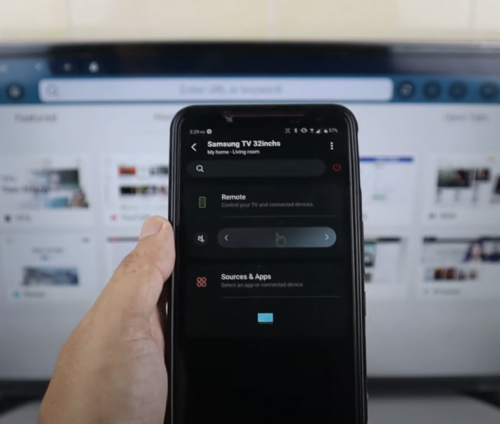
Download the TV remote app by going to Google Play Store or App Store. You first need to register and sign up for an account.
Once your account is set up, add the TV to the SmartThings app by following these steps:
- Launch the SmartThings app and choose the “+” sign found at the upper corner.
- You will be required to select a device. So, select Samsung as the TV or device brand.
- Find the menu and select TV.
The app will locate your TV and will initiate to connect. You may now use your mobile device as a temporary remote to control your TV.
Conclusion
Bear in mind that any technical problem has a solution. We hope the tips our team has compiled in this article have helped if your Samsung TV remote light blinks red and stops working simultaneously.
The post Fixed: Samsung TV Remote Not Working + Blinking Red Light appeared first on The Product Analyst.
from The Product Analyst https://theproductanalyst.com/samsung-tv-remote-not-working-blinking-red-light/
No comments:
Post a Comment