
As one of the industry-leading brands, it’s not surprising how Samsung TVs are packed with advanced features. However, no matter how recent your TV model is, it’s not exempted from remote sensor problems.
In this post, our technical team will provide solutions if you find your Samsung TV not responding to remote control commands and a few troubleshooting tips.
Reasons Why Your Samsung TV Won’t Respond to Remote Commands
When your Samsung TV remote starts acting up, the usual culprit is the power source which includes a loose cable connecting to your device or low batteries. Besides that, you won’t be able to navigate the device if you’re experiencing a poor internet connection or there’s furniture obstructing your Samsung TV remote sensor.

Underlying TV problems and faulty manual buttons could also hinder your Samsung remote from working properly.
What to Do If Your Samsung TV Won’t Respond to the Remote: 10 Surefire Fixes
Fix #1: Verify if the Remote is Paired with the TV
Sometimes, re-establishing the stable connection between your Samsung TV and remote control could solve this dilemma. All you need to do is simultaneously press the return and power buttons for a few seconds and continue pressing until sync occurs.
After that, you can test if the pairing is successful by pressing buttons on your Samsung remote control. If the problem persists, you can try all these troubleshooting steps below.
How to Check if the Devices are Paired
There are many ways to check why your TV isn’t responding to the remote control, and one of them is checking for a red light.
If the LED indicator continues to blink as you press the remote, it means that there’s a connection and your TV is responding to remote signals.
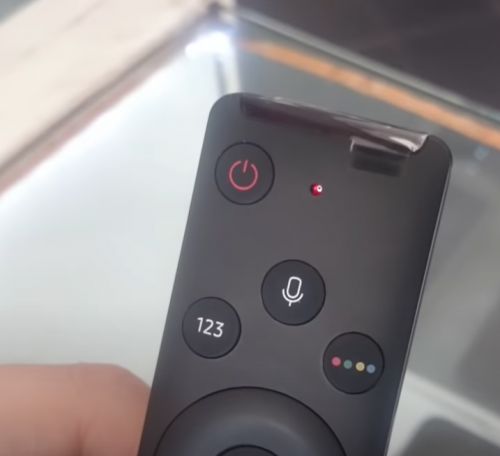
If your remote fails to connect with the TV, you’ll also see this red LED light. The longer your remote usage, the more frequently you’ll need to pair both devices again. Refer to the next troubleshooting method to resolve this.
Fix #2: Remove Any Obstructions Between the TV and Remote
You may not know, but any device designed with an IR sensor requires a stable connection. It means you have to point the remote directly to the Samsung smart TV, or it won’t work properly.
To avoid this remote issue from interrupting your viewing experience, our team suggests moving any object obstructing the IR sensor path to a different location.
Fix #3: Reset the TV
If the TV fails to connect with the remote despite the solutions above, it’s time to consider resetting the device. For this method, you must press the button behind the TV and plug the power cables off from the ports and the power outlet.

We recommend waiting at least five minutes before plugging the TV back into the wall outlet and pressing the power button to complete the reset process.
Fix #4: Reset the Remote
Another alternative method to resolve problems with your defective remote is resetting it. You can do this by gently sliding its back cover and removing the remote batteries.
Like what you did to the TV, you must wait several minutes before returning the batteries. After that, you can check if the device can control the TV or change channels [1].
Fix #5: Purchase a New Wi-Fi Module
Buying a new WiFi module is another method to try if your TV still isn’t responding to remote commands. However, doing this will prompt you to conduct a factory reset for your TV.

Users must go to the Settings, find the Support icon, and select the Self Diagnosis section. From there, you’ll see the Reset option. You’ll need a PIN, but you can use 0000 as a default. Don’t forget to back up all the critical files before doing this.
Fix #6: Check the Network Connection Settings
Unresponsive remote could also stem from low-quality network connections. For this process, you should disconnect the WiFi router and TV from their electrical source. Standby for two minutes before putting them back together.
Fix #7: Clean the TV’s IR Sensor
The dirt or dust in your TV’s IR sensors could be why the remote won’t connect. You can prevent this by cleaning the sensor terminals regularly for both your TV and remote.
Fix #8: Update Your Samsung TV
These problems could also arise if you don’t check TV software updates regularly. In the Settings menu, find the Support section. Then, you’ll see the Software Update icon where you can check if the TV is up-to-date.
Fix #9: Use a Remote Control App Instead
Modern TVs can change channels via a remote control app, so it’s a viable option if the controller malfunctions. All you have to do is download it from Play Store, pair your TV, and set the PIN displayed on the screen.
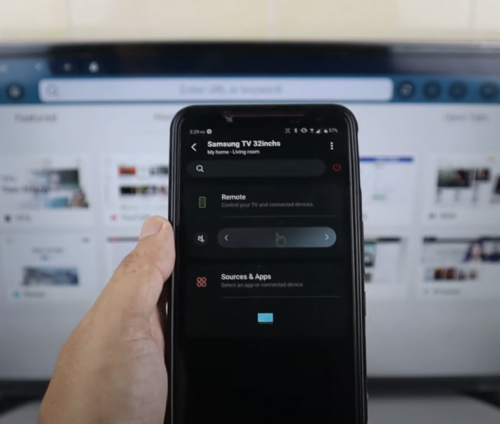
Fix #10: Opt for a Universal Remote Control
Your last option is trying a universal remote. Through these devices, you won’t experience compatibility issues, and they’re readily available in local stores or online.
What to do if the Power Button is the Only One Working
If only the power button works in your controller, it indicates that your devices aren’t connected.
Resolve this by unplugging the power cord from the TV. Wait for about 60 seconds before turning it on again. After that, press the Back and Play buttons for at least 15 seconds until the pairing screen appears.
Conclusion
If you follow all the steps and still find your Samsung TV not responding to remote commands, the issue can be deeper than you think. Nevertheless, you can try other alternative remote options before seeking professional assistance. After all, you can only enjoy great features if you know your device well.
The post Why is My Samsung TV Not Responding to the Remote? appeared first on The Product Analyst.
from The Product Analyst https://theproductanalyst.com/samsung-tv-not-responding-to-remote/
No comments:
Post a Comment