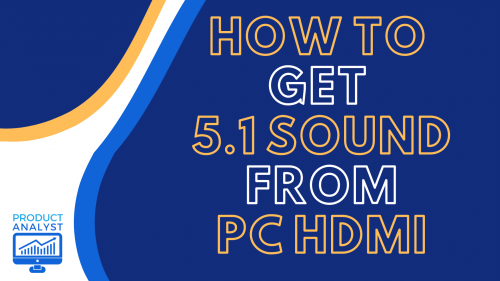
We’re sure you want your computers to produce outstanding audio, but is it really possible to get 5.1 sound from your own PC? We will put your hesitations to rest, because in this guide, our team will share a multitude of ways how to get 5.1 sound from PC HDMI in easy steps.
The Complete Procedure to Get 5.1 Sound from PC HDMI
Many gamers, streamers, and PC users believe you need expensive equipment to receive high-quality audio. However, that is not the case. These examples will show you how you can make the most out of your computer when connecting it to your home cinema setup.
Sound Card
The most important component you will need is the sound card, one of the most valuable components when trying to incorporate 5.1 surround sound. To check whether your PC has a sound card, follow these steps:

- Head to your PC’s Device Manager.
- Search for your sound card. It should fall under “Sound, Video, and Game controllers.”
- Find out whether your sound card supports the 5.1 system. If it doesn’t, you may need to buy a separate sound card.
Step-by-Step Process
Once you have finished searching for the sound card and checking its compatibility, you may proceed with the following steps.
1. Go to Sound Properties. All you have to do is press the Windows key and R simultaneously, then write mmsys.cpl to go to the sound menu.
2. Stay on the playback tab and select the device responsible for surround sound. Your sound cards may have different names. Click on the speakers you want to connect, then press on the Set Default button.
3. Head over to the configuration menu. You should find the configure button on the lower left-hand side.

4. By this time, you should be redirected to a speaker setup window with audio channels. Select 5.1 surrounds and press on the Next button.
5. Expect to see multiple configurations in the next window. Pick the one that resembles your home cinema system setup. Go over all the other speakers and check all the corresponding boxes.
6. If you don’t have a subwoofer, disable the equipment. Your PC will transfer the sound that is meant for the subwoofer to an available channel.
7. You will be prompted to choose full-range speakers. However, 5.1 systems do not have such speakers, so click on the available speakers and disregard the others.
8. As soon as you reach and accomplish the last step, you should be good to go.
Sound Check
If you want to be sure whether your speakers will get 5.1 surround sound, follow these tips and reminders:

- Make sure the HDMI cable/s is/are tightly plugged.
- Head to sound properties by pressing R and the Windows key and type mmsys.cpl.
Choose the speakers you want to use by right clicking on their icon. Click on the Test button to perform a sound check. You should hear sounds coming out of each other. This will help you determine whether your entire sound system works.
Benefits of a 5.1 Surround Sound
Are you still not sold on setting up your living room with a 5.1 surround system? If yes, these benefits may finally convince you to at least consider giving your home theater system a simple but major overhaul.

More Authentic Live Experience
Don’t be fooled by the big TV screen. You may think that aspect produces larger than life moments. On the contrary, it’s the acoustics and overall audio quality that brings you closer to the authentic sounds of live concerts and sporting events.
Heightened Sound Quality
The 5.1 surround system allows you to adjust the settings however you want. You can customize the treble and bass settings according to your personal preferences for a unique listening experience [1].
Conclusion
Our team hopes that you’ve learned how to get 5.1 sound from PC HDMI through this guide. Just follow these steps carefully and you can go ahead to start creating your new 5.1 sound system.
The post How to Get 5.1 Sound from PC HDMI? — Get Amazing Sound From Your PC appeared first on The Product Analyst.
from The Product Analyst https://theproductanalyst.com/how-to-get-5-1-sound-from-pc-hdmi/
No comments:
Post a Comment