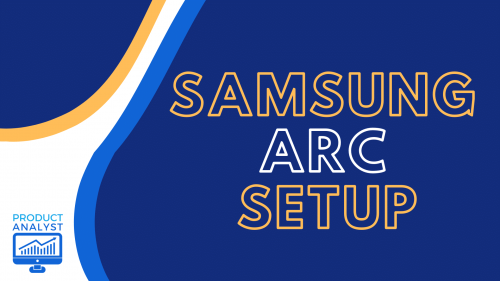
If you want the experience of a live sporting event or a sold-out concert from the comfort of your living room, enter the HDMI ARC, your one-stop shop for superior video and audio quality for your Samsung TV.
In this guide, our team will show you everything you need to know about the Samsung ARC Setup.
What Is an HDMI ARC?
Also known as the Audio Release Channel, ARC enables a two-way communication system among two devices through a single HDMI connection. Basically, the HDMI can serve as both audio input and output.
The HDMI Arc was introduced to the world back in 2009, however, it was known as HDMI 1.4 around that time. Since then, it continues to provide top-tier service to its customers all over the world.
How to Use It
The HDMI ARC’s two-way flow feature allows you to do things that required multiple cables back then.
Here is a side-by-side comparison of connecting the two devices with and without ARC.
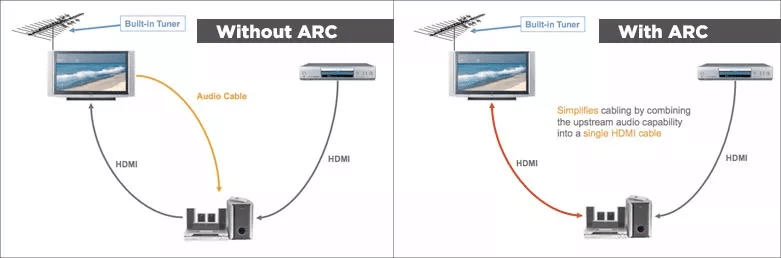
The ARC-enabled port does not only reduce the number of cables you will need to plug on your TV and speakers, but it also strengthens the overall quality and signal latency. The audio signal can travel to and from the speakers, giving you crisp quality and uninterrupted audio.
Take a look at some of the audio formats HDMI ARC supports:
- PCM (2 channel)
- Dolby Digital (up to 5.1 channel)
- DTS Digital Surround (up to 5.1 channel)
How to Set Up Your HDMI Arc on Any Samsung TV
We’ve listed a couple of steps to follow so you can enjoy high-quality audio and video resolution.
- Read your HDMI cable.
- Connect one of the cables to the HDMI IN port found at the back of your TV.
- Connect the other cable to the HDMI OUT port found on the speaker you want to connect.
- Turn on your Samsung TV and the speaker that you want to connect.
- If you are using a Soundbar, press source to activate DIN mode. TV ARC should appear on the Soundbar display, which confirms your speakers access.

What If My HDMI ARC Experiences Technical Difficulties?
If you’re not able to hear any audio coming out of your speakers, you just need to apply some troubleshooting techniques to fix the problem. Here are some methods we suggest.
Check to See Whether Your Anynet+ (HDMI-CEC) Is Activated
You will need to activate this feature on your TV’s Settings menu. Most Samsung TVs refer to their HDMI-CEC protocols Anynet+.
- Press the HOME button on your Samsung remote.
- Go to Settings. Once you are in the settings window, go to General and select External Device Manager.
- Search for Anynet+ and click on the remote’s Enter button to activate Anynet+.
Keep an Eye on Your HDMI Connection
If your living room remains silent, it may be attributed to the fact that the cable is either outdated or low-quality. However, we understand that replacing an old HDMI cable with a newer cable.

Thankfully, Samsung has devised a way for you to still use your cable while maintaining a good HDMI signal. Here’s how to get to the HDMI Delay Level Window (taken from a Samsung TV 2020 model):
Go to the Menu → Support → Device Care → Self Diagnosis → Signal Information → Signal History → HDMI Delay Level
After entering the HDMI Delay Level menu, select one of these options:
- Basic: Default settings if your cable and TV are running smoothly
- Slow 1: Produces a minor delay before it gauges whether the HDMI cable cannot send any signal.
- Slow 2: Expect a major delay.
The Slow 1 or Slow 2 options may significantly improve the quality of an outdated HDMI cable, but you may experience lags when changing the source or TV output.
Conclusion
Our team hopes this guide has helped you set up HDMI ARC [1] with your Samsung TV. There are many benefits in a Samsung ARC setup, most exciting of which is a convenient cinematic experience from the comfort of your home.
The post Samsung ARC Setup — Experience a Cinema-Like Experience appeared first on The Product Analyst.
from The Product Analyst https://theproductanalyst.com/samsung-arc-setup/
No comments:
Post a Comment