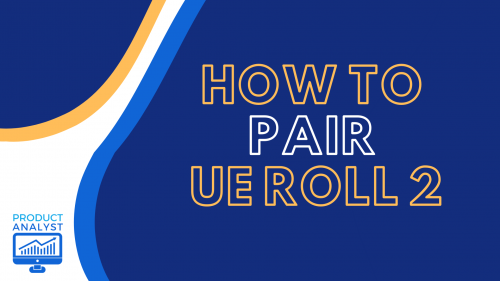
The UE Roll 2 is one of the most affordable Bluetooth speakers in the market that offers solid sound quality and portability. You won’t get worried about it being splashed or sunk in water because of its floating and waterproof capabilities.
But before using this device, let’s make sure you know how to pair UE Roll 2 to another device. Here is our team’s quick and simple guide.
How to Set and Pair the UE Roll 2
Like most electronics, you always have to make sure that your UE Roll 2 speakers are switched on or verify your device is working without any issues.

First, quickly press the power button on the back of the speakers. If your speaker has never been connected to a device before, you’ll see a blinking light below the power button, meaning the UE Roll 2 is discoverable. Your speakers are now ready to be connected.
Connecting to Mobile Devices
Android Phone
If you have an Android phone, here are the steps to follow:
- Go to Settings and choose Connections. Click on the button next to Bluetooth, which will enable the Bluetooth function.
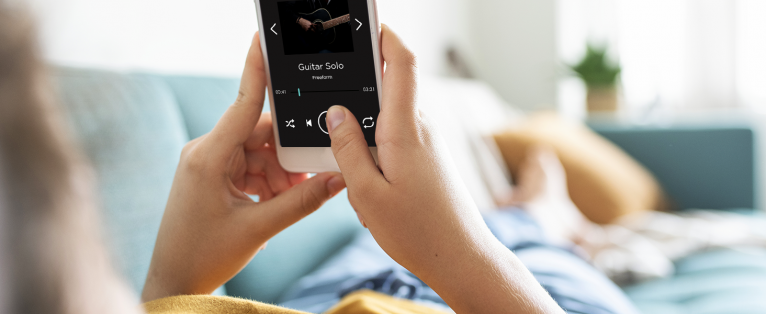
- After this, your phone will scan for any available Bluetooth devices. These will show up on screen. Once UE Roll 2 shows up on the list, select it. You will hear a confirmation sound from the speaker telling you the devices are paired.
iPhone
It is also incredibly easy for iPhone users to pair their devices, just follow these steps:
- Go to your Settings and enable your Bluetooth connection. The phone will start scanning for available Bluetooth devices to pair with.
- When UE Roll 2 is going to come up on the list, select it. You’re going to hear a short confirmation sound informing you that your devices are connected.
Connecting to Other Devices
Windows 10 Laptop
For you to connect the UE Roll 2 to a Windows laptop, you will need to press the “Windows + I” hotkey to bring up the Windows Settings.
- Afterwards, click on the Devices and then turn on the Bluetooth of the laptop. Click on the “Add Bluetooth or other device” button.
- This will let your laptop scan for any available devices. In a couple of seconds, UE Roll 2 should show up on the list.

Click on UE ROLL 2. Once you hear the short confirmation sound, you’ll know that the devices are connected.
Macbook
For this a Macbook, Go to your System Preferences and click Bluetooth. Afterwards, press the “turn Bluetooth on” button. Your laptop is now ready to pair.
The laptop will start scanning for any available Bluetooth devices. UE Roll 2 will come up on the list after a few seconds, select it. Once you hear the confirmation sound, that means the UE Roll 2 is connected to your Macbook.. Ut elit tellus, luctus nec ullamcorper mattis, pulvinar dapibus leo.
Can I Connect the UE Roll 2 to a Second Device?
You can certainly connect the UE Roll 2 to another device. But before you do, turn off the Bluetooth in the first device. Otherwise, the UE Roll 2 will pair to that first device immediately.
Since the speakers were previously paired, you will have to manually put your speakers back into pairing mode [1]. Then, press the Bluetooth button below the power button of the speakers, the UE Roll will make a sound signaling it has been disconnected from a device.

The Bluetooth light will be blinking again, meaning the UE Roll 2 is ready to pair. Now your UE Roll is ready to pair to any other devices you may have.
How Do I Reset the UE Roll 2?
If you’re having difficulties connecting, even after following the steps above, here are a few options you can try.
- Go to a room where there are no other Bluetooth devices, or other radio signals that may interfere with the pairing process and try it again.
If this doesn’t work, it likely needs to be reset. Follow these steps to reset your UE Roll 2:
- First, keep pressing the “Volume Down” and “Power” buttons simultaneously until the speakers shut off.
Your speaker is now set back to its initial state with no previous pairing information.
Conclusion
Hopefully, with our team’s quick guide, you now have an understanding on how to pair UE Roll 2. Follow each step thoroughly and you will successfully set up this on the go bluetooth speaker. However, if the first few methods don’t work, try resetting the speakers.
The post How to Pair a UE Roll 2? — Connect to Your Mobile Device, Laptop and More appeared first on The Product Analyst.
from The Product Analyst https://theproductanalyst.com/how-to-pair-ue-roll-2/
No comments:
Post a Comment